Introduction
GCCG is a desktop application that is installed on your computer and offers a perfect game simulation. It is the application that has always been used and is used to:
- Playing online.
- Deck editor.
- Deck import and export from / to a text file.
- Be a spectator in the games of others.
- Buying and selling virtual cards, giving it a fun incentive.
- Games with sealed decks.
The current server is:
gccg.meccg.es
It is currently managed by this community, so if you find any malfunction or have any questions contact with us.
Original site: GCCG (Generic Collectible Card Game)
Once you have it installed, watch some tutorials to familiarize yourself with the application.
If you want to use keyboard shortcuts in GCCG to make the actions more fluid, for example to roll the dices it would be Control Key and the character R (Ctrl + R)
In this website we are going to focus on GCCG.
Installation on Windows
1. Download the program.
2. Unzip the file and save it where you want to have it.
3. Run the file MeCCG.bat with double click
4. Indicate the username you want by typing “/newuser your_username” and restart the game
Installation on Linux
1. Before installing GCCG, you have to install some old libraries and prepare linux so that it can run 32-bit files. For do it you have to un a Terminal application.
sudo dpkg --add-architecture i386
sudo apt-get update
sudo apt-get dist-upgrade -y
sudo apt-get install libc6:i386 libncurses5:i386 libstdc++6:i386 libsdl1.2debian:i386 libsdl-net1.2:i386 libsdl-image1.2:i386 libSDL-ttf2.0-0:i386 libSDL-mixer1.2:i386 -y
2. Once prepared, you can download GCCG
3. Unzip the file and save it where you want it to be.
4. Open the Terminal app and go to the folder where you have unzipped it and run the following command to give the game execution permissions.
chmod +x ccg_client Metw
5. Edit the Metw file and set the user name you want to use as follows. In this example would be “aragorn314”
![]()
NOTE: If the user already exists when execute the application, you will not be able to connect, then you have to try with other user name.
6. Run the game with the terminal
./Metw
7. Preferences
In the Metw file you can change de screen size

Installation on Mac
1. Install XCode
1.1 Check your operating system versión. On the Mac top bar, click on apple icon and then “About this Mac”
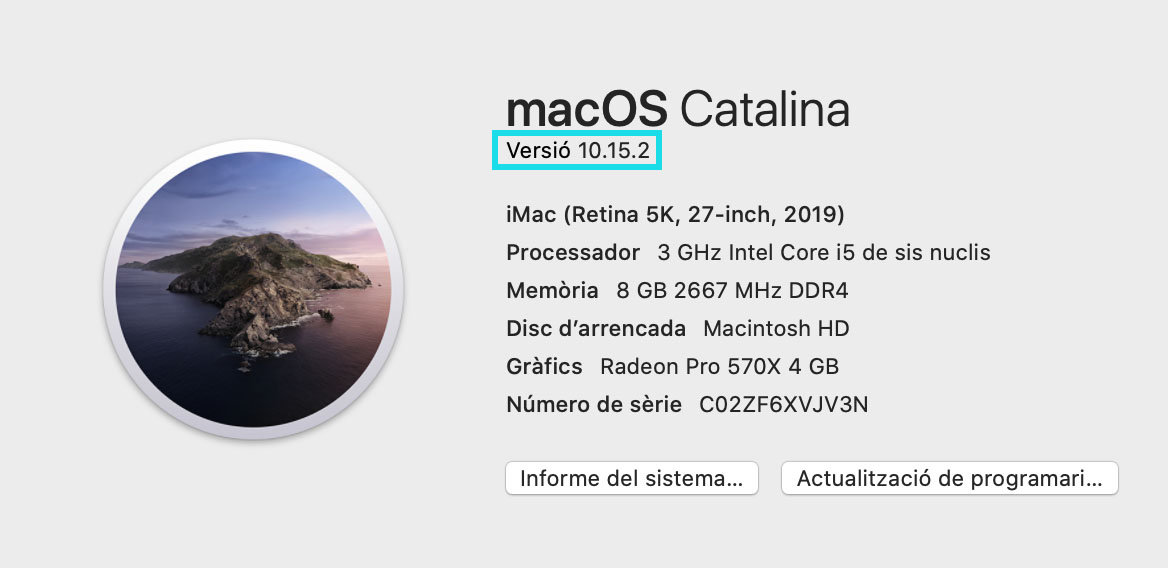
1.2 Go to the following url and look on the page for the table where the relationship between the version of the operating system and the version of XCode is specified. If your operating system is the latest, it is likely that it will not appear on the list and you will have to download the latest version from the App Store. In that case, download it from the App Store and go to step 2.
https://developer.apple.com/support/xcode/
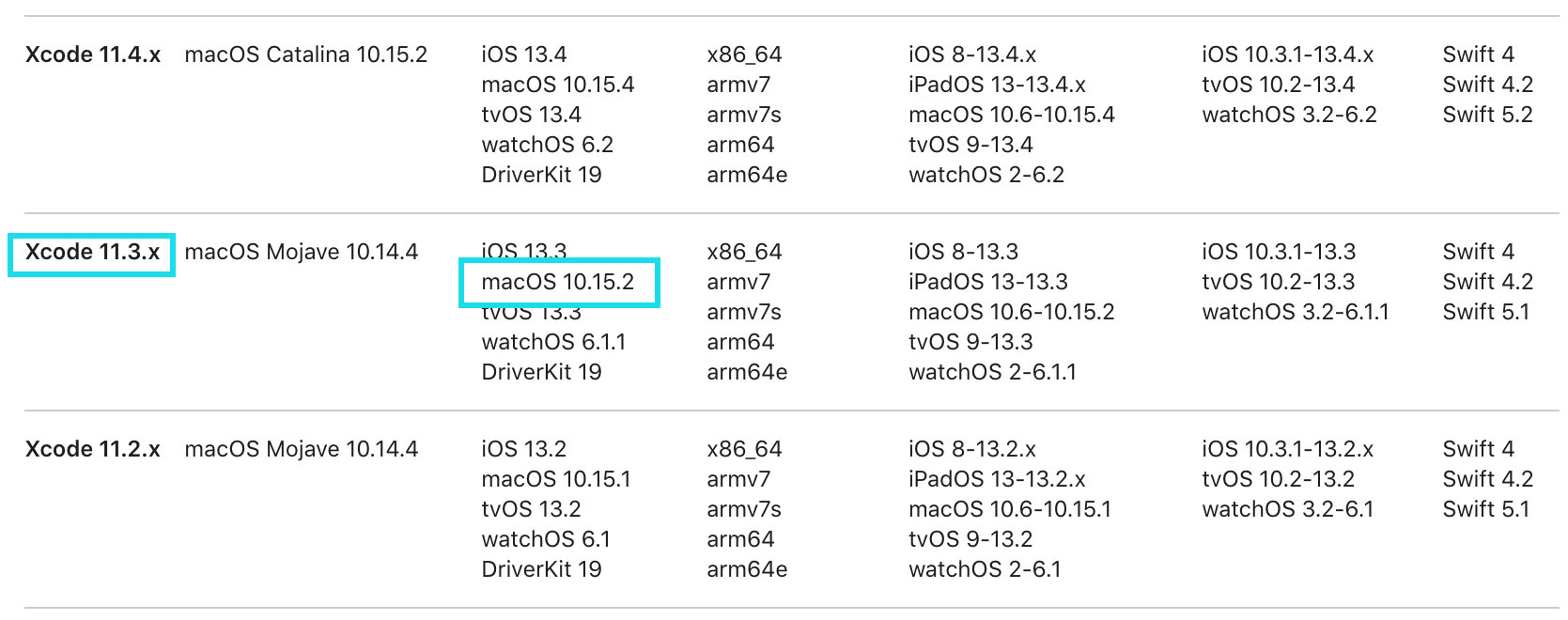
1.3 Install XCode version of your operating system.
Go to this url and search the results for the version of XCode to download and install. It also installs the Command Line Tools.
https://developer.apple.com/download/all/?q=xcode
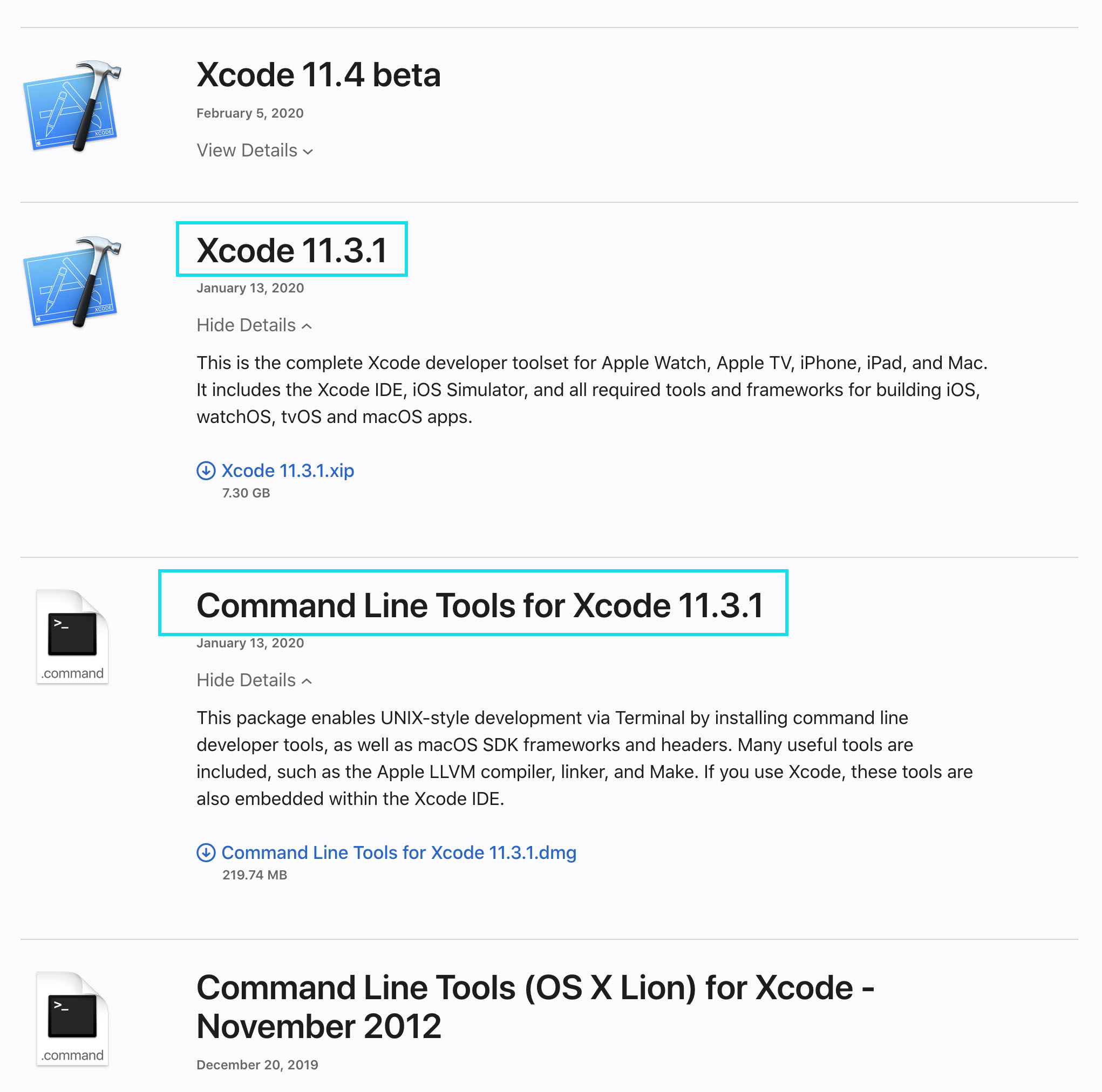
2. Install Homebrew
Homebrew is an application to install libraries. Open a Terminal app in any path on your Mac and run this command
/bin/bash -c "$(curl -fsSL https://raw.githubusercontent.com/Homebrew/install/HEAD/install.sh)"
3. Install libraries
Run this command in terminal
brew install sdl sdl_image sdl_net sdl_ttf sdl_mixer md5sha1sum
echo 'export PATH="/usr/local/opt/curl/bin:$PATH"' >> ~/.profile
4. Download GCCG
Download GCCG and unzip it wherever you want.
5. Permissions
Use the terminal and go to the folder where you have unzipped it. Run the following command to give the game run permissions.
chmod +x ccg_client Metw
6. Username you want to use
Edit the Metw file and set the username you want to use.
If the user is already in use, it will not let you connect, so you will have to try another. In the example I have put the user “Aragorn314”
![]()
7. Play
Run the file from Terminal
./Metw
In the case that you get an error while executing, compiling source could solve the problem. To do this, go to the terminal and run this command
make clean
make all
8. Preferences
In the Metw file you can change de screen size
